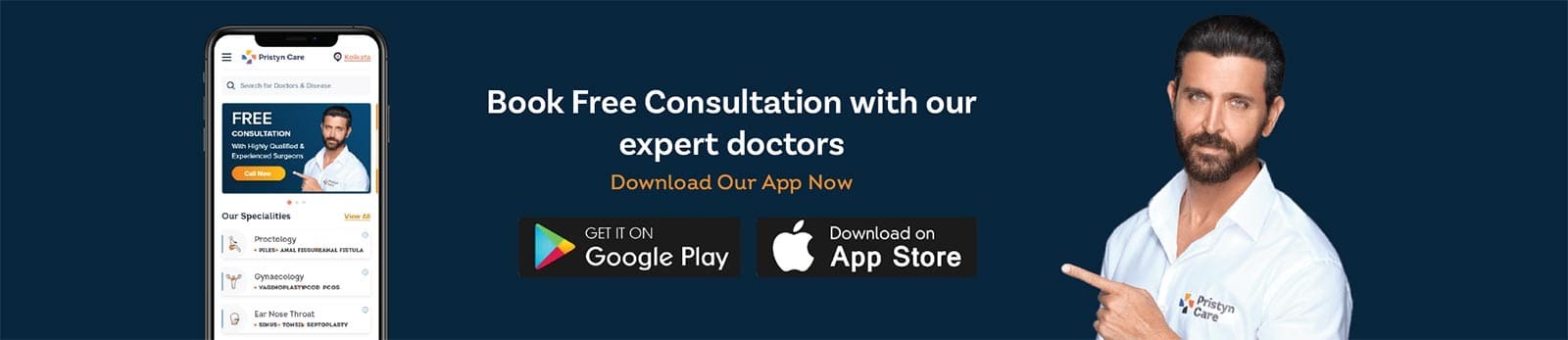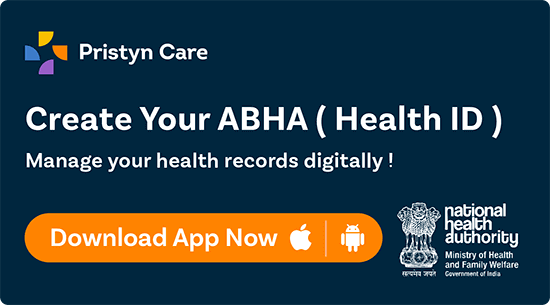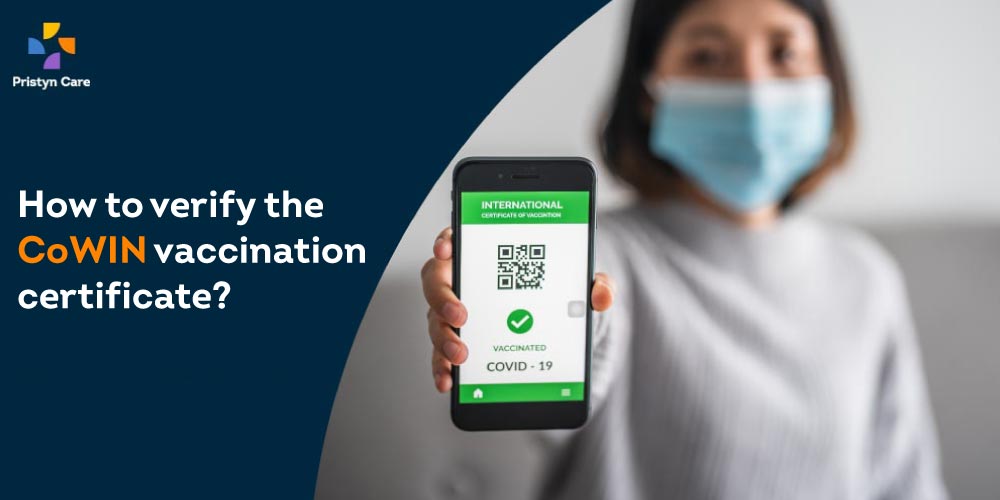
People who are either partially [only 1st dose] or completely [2 doses] vaccinated against covid-19 will get a digital certificate of vaccination. This certificate can be downloaded from the official website Co-WIN.
If you have your COVID-19 vaccine certificate with you, you can verify whether it is valid or not. This post explains how to verify the Covid-19 or CoWIN vaccination certificate. So, read the article till the end.
What is a CoWIN certificate?
CoWIN certificate or COVID Vaccine Certificate [CVC] is proof of vaccination. It contains details like the beneficiary’s name, type of vaccine received, number of doses, the due date for the next dose of vaccine, if any, and many more details. Also, this certificate acts as evidence for the beneficiary to prove to any entities which may require proof of vaccination, especially in case of travel.
Vaccination helps protect the individual from the COVID virus and reduces the individuals’ risk of spreading the virus. There may be a possibility for the requirement of a vaccination certificate for certain social interactions and international travel in the future.
The certificate issued by Co-WIN upon vaccination has built-in security features to guarantee the genuineness of the certificate. In addition, this certificate can be digitally verified using approved utilities that are provided in the Co-WIN portal.
So, If you have been vaccinated and want to download the certificate, you can easily download it using Pristyn Care or other portals.
How to verify the vaccination certificate?
Covid-19 vaccination certificate has a digitally signed secure QR code. By scanning this QR code, one can verify the certificate and know whether it is valid or not. You can verify the certificate online using your device’s camera.
– Visit the CoWIN vaccine certificate verification page: https://verify.cowin.gov.in/
– Click on ‘Scan QR Code’.
– Click on the ‘Allow’ when a notification pops up [to allow the device’s camera].
– Now, point the camera to the QR code that is issued on the bottom of the certificate
– If the QR code is not scanned properly, a pop-up appears saying, “Camera is not able to read the QR code, please try again”. In such cases, you need to rescan the QR code.
– If the code on the vaccination certificate is scanned successfully, you will see the following details.
- Name
- Age
- Gender
- Certificate ID
- Beneficiary ID
- Vaccine Name
- Date of Dose
- Vaccination Status
- Vaccination at
– If the certificate is not genuine where the verification fails, the screen will display “Certificate invalid.”
While scanning the QR code, keep in mind that-
- The QR code should cover at least 70%-80% of the device’s screen
- Place the camera and QR code parallelly to each other
- Hold the camera steadily for at least five [5] sec
Apart from the official website, there are a few third-party verifier apps, which can help in verifying a Co-WIN or Covid-19 vaccination certificate.
Also, Read-
– Is carrying a Covid Vaccination Certificate mandatory?
– How to request a correction in the vaccine certificate?
– All You Need To Know About Fake Covid Vaccination Certificate?
– Vaccination Certificate VS Vaccination Certificate for International Travel? Is it Mandatory?
– How to download the COVID-19 vaccine certificate?